Windows 10 End of Life: What Are Your Upgrade Options?

As technology evolves, so do operating systems. Microsoft has announced the end of support for Windows 10, meaning that after October 14, 2025, your device will no longer receive critical security updates. This blog post will discuss what this means for you and your upgrade options to Windows 11.
You can search for all Microsoft software lifecycles on the Microsoft Lifecycle Policy page.
Support will end on October 14, 2025, for these editions of Windows 10:
- Windows 10 Enterprise & Education
- Windows 10 Home & Pro
- Windows 10 IoT Enterprise
- Windows 10 Enterprise LTSB 2015
- Windows 10 Team (Surface Hub)
You can see a list of all Microsoft products whose support will end in 2025 on Microsoft’s website.
What Does End of Life Mean?
End of life (EOL) for an operating system means that the software vendor will no longer provide updates, security patches, or technical support. While your computer will still function, it will be more vulnerable to security threats. Continuing to use an unsupported operating system puts your data at risk.
Why Upgrade to Windows 11?
Windows 11 is the latest version of Microsoft’s operating system. It offers several benefits, including:
- Enhanced Security: Windows 11 includes the latest security features to protect your data and privacy. Regular security updates are the biggest reason to upgrade.
- Modern Interface: A refreshed design intended to offer a more user-friendly experience.
- Improved Performance: Optimized for better speed and efficiency.
- New Features: Access to innovative tools and functionalities.
Options for Upgrading to Windows 11
You have a few options when it comes to upgrading from Windows 10 to Windows 11.
Check System Compatibility
First, determine if your current computer meets the minimum system requirements for Windows 11. You can use Microsoft’s PC Health Check app to see if your device is compatible. You can download it directly at https://aka.ms/GetPCHealthCheckApp.
1. Upgrade Your Existing Device
If your computer is compatible, you can upgrade to Windows 11 directly. This process involves downloading and installing the new operating system. Ensure you have backed up your important files before starting the upgrade.
You can download the OS and read more about the upgrade process here.
2. Purchase a New Device
If your current computer does not meet the system requirements, or if you prefer a new device, consider purchasing a new computer with Windows 11 pre-installed. This ensures you have the latest hardware and software.
3. Bypass the Hardware Checks
When a computer is relatively new you can use known registry hacks to bypass the hardware in the compatibility checks. I have done this many times. Sometimes it is worth the savings and hassle of migrating to a new PC and sometimes it is not.
Microsoft has quietly removed information in its support documentation regarding installing Windows 11 via a (not recommended) workaround that allowed the OS to be hosted on a PC that doesn’t meet the hardware requirements.
If you are interested in bypassing the requirement checks, you can read more about it here.
Considerations When Upgrading
Before making a decision, consider the following:
- Cost: Upgrading your existing computer may be more cost-effective than buying a new one, but consider the long-term benefits of a new device.
- Data Backup: Always back up your data before any major system changes. If you have a Microsoft Live ID, just make sure your actual data is in our OneDrive Cloud Storage and create a backup of folders like Desktop, Documents, Music, Pictures, Videos, and Downloads. Once you log in to the new computer with your Live ID, all your data and settings should download automatically.
- Software Compatibility: Ensure your essential applications are compatible with Windows 11, especially business applications like QuickBooks and others, which could be costly to upgrade but necessary.
Conclusion
The end of life for Windows 10 means it’s time to consider upgrading to Windows 11. Whether you upgrade your existing device or purchase a new one, staying up to date with the latest operating system is crucial for security and performance. Evaluate your options, consider your needs, and make the choice that best suits you.
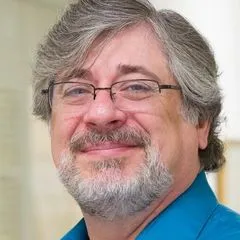
Comments