Synchronous work in asynchronous work environments

Co-authored by Trevor Slocum.
As a team that spans the globe, asynchronous communication is a necessity for us. While we do use email, of course, we use internal text chat rooms for communication more frequently. These asynchronous tools are useful to have around, but they may not be the best fit for sharing an idea or some other information with others. Sometimes we need to speak with someone in a voice or video conference, or even share our screen and work together to solve a problem. In this article we will share some of the things we have learned while working in these situations.
Solving problems together
When pair programming, we solve problems together. This usually takes the form of one person sharing their screen while the other watches and provides guidance and feedback, but it also takes other forms which we will refer to later. Having someone critique our work in real time as we try to solve complex problems can be stressful. This is an entirely natural reaction to the situation, and happens to everyone who engages in pair programming and other collaborative work.
If you find yourself feeling this way, our advice is to take a brief pause and talk it out with your co-worker. Taking a few minutes to clear your head and get your feelings off of your chest is really all it takes. In the moment, it can be hard to see that our teammate is just trying to help us. Once we have shared how we are feeling, we start to see and understand the situation more clearly.
Another important point is that working together is inherently a teaching and learning activity. Because we were not extruded from a cloning machine, we all have different ideas and perspectives. By virtue of interacting with each other, particularly on anything for which one can acquire a level of understanding and proficiency, we share things that we have picked up along the way, and pick up things that others share along the way.
Pair programming at its best is two friendly engineers enjoying the challenge of building something or solving a problem together while expanding their individual understandings of the problem domain and building trust as a team. Everyone benefits, so try to relax and have fun!
Technical Aspects
With all the mental aspects of pair programming addressed, you can now get to programming with your co-worker. While a software developer may share their screen, as mentioned previously, it’s also possible to share an entire development environment. This allows your teammate to see and edit the entire repository of source code in real time, from the comfort of their own editor running on their computer.
These shared environments allow you to follow each other’s cursor and also see what each person has highlighted, or work independently in different files. This approach also has the advantage of not relying on video compression to share code.
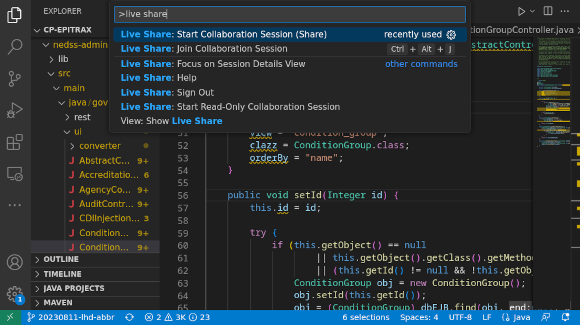
Using the VS Code Live Share plugin
Visual Studio Code offers a plugin called “Live Share” which can be installed to allow the users to collaborate synchronously on a project. The project itself lives on one of the users’ computers, for example if you wanted to pair a program with a friend, you would initiate the session on your computer and send your friend the provided web link, which they would use to attach to your session. This feature not only allows you to share your code, but also allows you to share useful tools like the in-editor debugger.
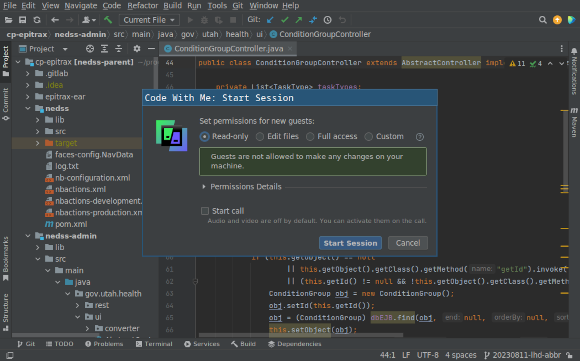
Using the IntelliJ Code With Me plugin
The IntelliJ family of editors (e.g. IDEA) offer a similar plugin called “Code With Me.” This plugin provides additional features such as allowing more than two users to connect at the same time. Actual live editing of code is limited to five users at the moment, but you can have more if you operate in a teacher-student scenario where you can present code real time with a large number of your teammates by enabling “force others to follow you” mode.
The flow
Pair programming can be quite effective, but the social aspect can cause participants to burn out pretty quickly. It can sometimes be hard to focus and socialize for hours at a time. Because of this we have found it quite important to take breaks. The question is, when do you take these breaks?
Breaking apart and coming back together later is another workflow that we have had a lot of success with. A scenario which demonstrates this is the following: Imagine you and your co-worker are working on a task when you both come to a problem which neither of you knows how to solve. Finding the solution will require a bit of research, reading, and trial & error. A few solutions will have to be tried!
Oftentimes this is a good hint to both of you that you should take a break from the problem and work on it independently, bringing your findings together at a later time. This essentially breaks up the serial nature of pair programming and makes it parallel. In other words, pair programming is not always done together.
Wrapping it up
Once you are finished working on a problem together, it’s time to commit the work. If you’re using git, only one author will be attributed by default (whoever runs the command git commit). This means that if/when we find a bug in this code later, and need to identify who authored the code responsible for it to explain why the code was written this way, we might only see half of the picture (or worse).
Adding a co-authored-by line (such as the one below) at the end of a git commit message is the de facto standard for attributing multiple authors to a git commit. This is not officially supported by git, but many third-party git tools recognize this line, such as GitHub and GitLab, and this practice is followed by many programmers.
Co-authored-by: Chuck Person <chuck@eccojams.opn>
Even when a git tool does not recognize this line, other tools such as grep can be used to extract this information.
Note that you must add a blank line before adding any Co-authored-by lines. For example:
Add fizz, fix buzz
We need to include fizz in order for buzz to function properly.
Co-authored-by: Chuck Person <chuck@eccojams.opn>
Co-authored-by: Ramona Langley <ramona@floralshoppe.mpl>
Happy coding!

Comments