SSH Key Auth using KeeAgent with Git Bash and Windows CLI OpenSSH

In a previous blog post we showed how to configure KeePass and KeeAgent on Windows to provide SSH key agent forwarding with confirmation while using PuTTY and other PuTTY agent compatible programs. In this post we’ll expand on that by showing how to use the same key agent to provide SSH key auth when using Git Bash and the Windows command line OpenSSH.
Git Bash support
Open KeePass, click on Tools → Options, select the KeeAgent tab.
Create C:\Temp if it does not exist.
Check the two boxes in the Cygwin/MSYS Integration section.
Directly after each box, fill in the path: C:\Temp\cygwin-ssh.socket for the Cygwin compatible socket file, and C:\Temp\msys-ssh.socket for the msysGit compatible socket file.
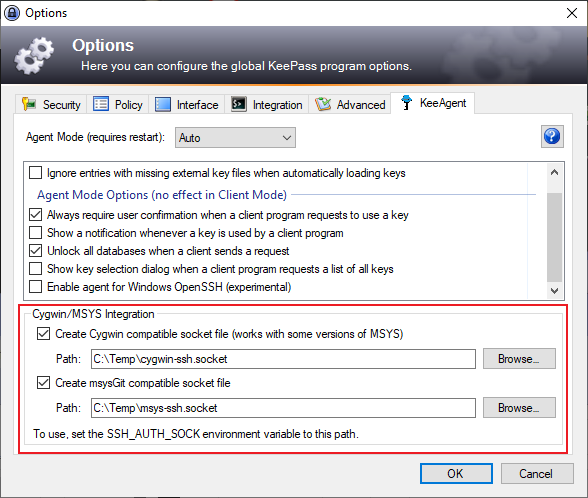
Click OK.
Open Git Bash.
Create the file ~/.bash_profile with the contents:
test -f ~/.profile && . ~/.profile
test -f ~/.bashrc && . ~/.bashrc
Create the file ~/.bashrc with the contents:
export SSH_AUTH_SOCK="C:\Temp\cygwin-ssh.socket"
Close and reopen Git Bash.
You should now be able to SSH with Git Bash using your loaded SSH key and a dialog box should appear to approve the use of the key.
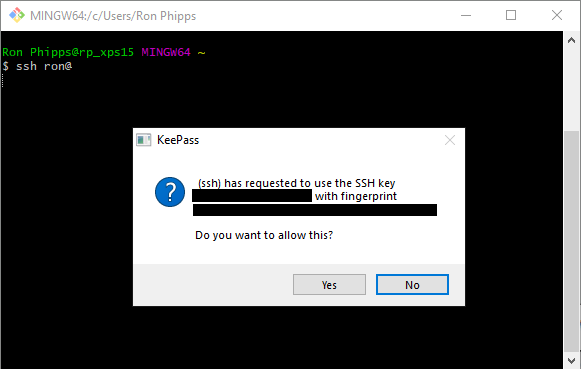
Windows command line OpenSSH support
Open KeePass, click on Tools → Options, select the KeeAgent tab.
Scroll down and click on the box next to “Enable agent for Windows OpenSSH (experimental).”
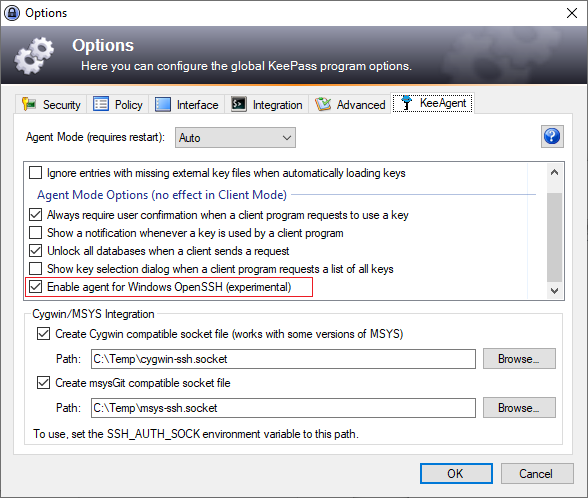
Click OK.
Open a Windows Command Prompt.
You should now be able to SSH with Windows CLI using your loaded SSH key and a dialog box should appear to approve the use of the key.
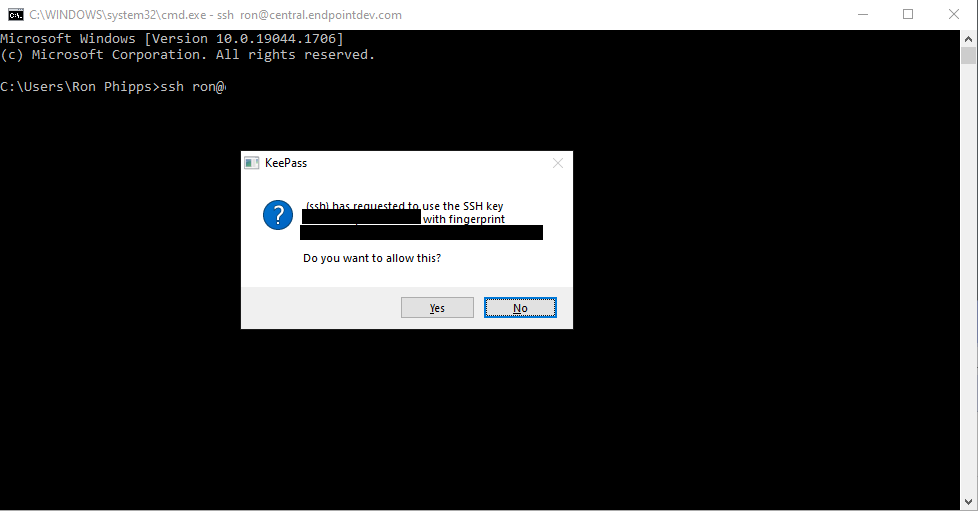

Comments