Introducing VisionPort Remote
Welcome to End Point Liquid Galaxy’s new VisionPort Remote! This application not only allows the user to show their content on screen, but also gives control over Google Earth navigation through a number of touch actions. In addition to serving as a remote touchscreen of the system, Remote doubles as a portal that creators can use to test their content from their own devices. A new feature of Remote permits a shareable “guest view” allowing the presentation host to show their content without the possibility of a guest intervening.
Note: This interface layout is not final.
Why we created this
The COVID-19 pandemic increased the need for remote work, content, and presentations. Prior to the pandemic, the only way to use the Liquid Galaxy system was if you were in front of the display. The VisionPort Remote provides more flexibility and an ability to experience the system’s benefits from all over the world.
Who this benefits
The VisionPort remote helps content creators visualize the content that they are making without needing to be in front of the system, enables hands-free control of the Liquid Galaxy from any device, and allows for remote sharing of content to viewers who do not have easy access to a Liquid Galaxy but still want to experience the immersive environment.
How it works
The host of Remote holds control of the system and presentation, allowing others to view but not affect the Liquid Galaxy.
The “Earth preview” displays a live view of content that is being displayed on the Liquid Galaxy, and gives the presenter the ability to navigate the map as one normally would with the SpaceNav, the 3D joystick which supports easy motion in all directions.
The lower portion of the interface controls the presentation and scene. Scenes, presentations and playlists can be selected to be displayed on the Liquid Galaxy as well as within the preview window.
To the left of the scene controls is a window with preview display modes. These buttons will show a zoomed-in portion of the displays for a better view of their content. By default, wall is selected and shows an entire view of a presentation, as it would be displayed against the 7 screen wall. The other options show a view of the selected section.
The share button in the top right corner features a view-only option for the guest viewing the presentation. The guest only has the option to view the different preview display modes as they are presented. Press the share button, copy the link, and send it to your intended audience.
If you have any questions please reach out to us!

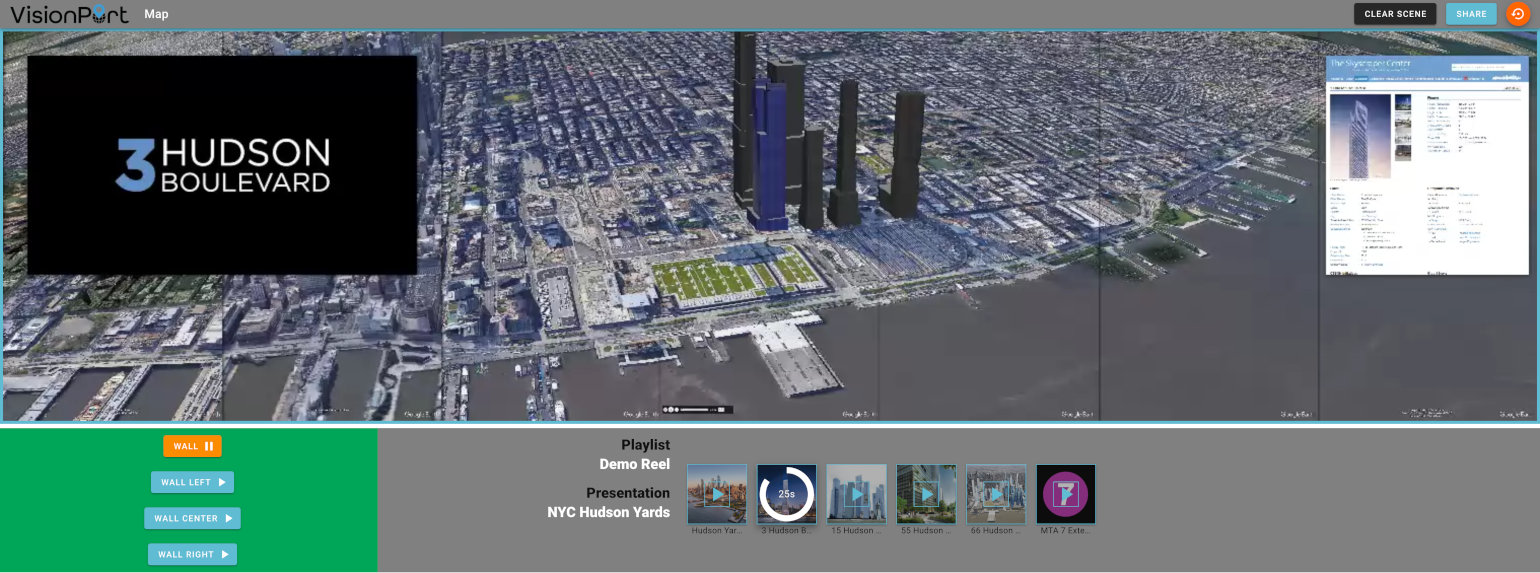
Comments